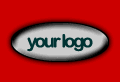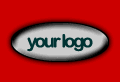|
Stylesheets:
 |
The colors, font and style of the left and right panel
text, and the appearence of link text is controlled
by a style sheet. You'll need to open the file styleauto.css
to make the changes necessary to get the look you want
for link colors and underlines. |
 |
To open styleauto.css, just double click on the file
in the site files window. Now just play around with
colours until you get the combination you need. |
This is how stylesheet.css looks in its raw form.
Dreamweaver does of course provide a graphical interface
to this file:
A:link { color: #CC0000; text-decoration: none; }
A:visited { color: #CC0000; text-decoration: none; }
A:active { color: #CC0000; text-decoration: none; }
A:hover { color: #CC0000; text-decoration: underline; }
A.topmenu:link { color: #FFFFFF; text-decoration: none;
}
A.topmenu:visited { color: #FFFFFF; text-decoration: none;
}
A.topmenu:active { color: #FFFFFF; text-decoration: none;
}
A.topmenu:hover { color: #FF9900; text-decoration: none;
}
TD { font-family: Verdana,Arial; font-size: 13px; }
You will notice that the stylesheet uses a"class" called
topmenu which applies to the menu at the top right corner
of the page.
The rest of the settings apply to all other links on your
page.
The links for the template are set to red "#CC0000" - change
this to "#000080" if you want them to be dark blue for example.
That's about it - it's really not as daunting as it may
seem. It's a good chance to get your hands dirty with some
CSS practice!
|